Review of the Nintendo DS Emulator NO$GBA
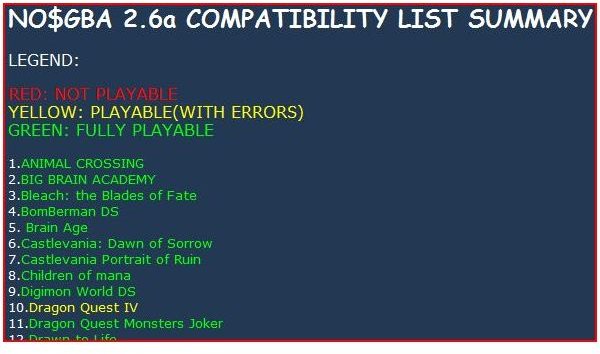
Introduction
The NO$GBA emulator is one of the most mature, and one of the most popular Nintendo DS emulators at the moment. It was originally created as an emulator for the Game Boy Advance (and still runs GBA games easily). Nintendo DS emulation was added later.
It is a breeze to install and setup.
The Official NO$GBA website shows that there hasn’t been a significant update to the emulator since January 2008, but the NO$GBA discussion forums are very busy and have posts every day. The community is active so you should have no trouble finding answers to questions you may have once you begin dabbling with emulation.
NOTE: it is illegal to download ROM images.
Games on the NO$GBA Emulator
Console emulators live and die by the amount of games that can run on them.
There is a huge catalogue of games for the DS with more coming all the time (not to mention the similarly huge catalogue of games for the GBA) and the NO$GBA can handle a significant number of them.
There is no compatibility list on the main website (not surprising since we’ve had no update since January 2008). The community however, does maintain a compatibility list on the NO$GBA ngemu forum. There are many more ‘green’ fully playable games on that list than ‘yellow’ and ‘red’ put together. This is a good sign.
Configuration of NO$GBA Emulator
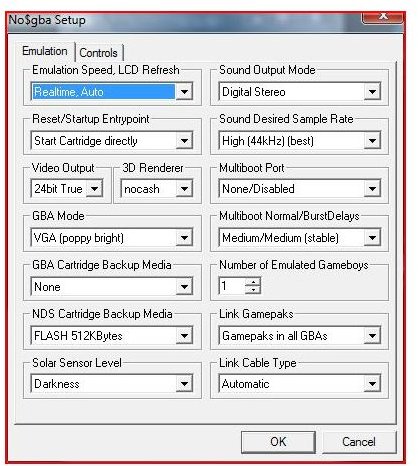
Everything worked correctly as soon as I had the NO$GBA emulator on my hard drive. The configuration is easy.
You should have a Nintendo DS game prepared for when you first run the emulator, as it asks for the game image file immediately. You can also get some homebrew games to test the installation on if you haven’t got any backed up ROM files from your games collection.
Press ‘F11’ when the NO$GBA emulator is running to access the configuration interface. You will see two tabs: one for emulation settings and one for configuring your control settings.
You should only need to change these if you have a particular game that doesn’t work, or a game that needs a particular emulated setup to work correctly.
I used this interface to tweak my sound sample rate and output mode to try to fix some of the garbled sound issues I was having - and it seemed to help a bit. I also used it to change the save game type to ensure I could save my progress and in-game settings - but more on this later.
Summary (4 out of 5)
Overall a very solid performer with a lot of games that work. Not much else you can really ask for in an emulator.
The only gripe is the odd garbled sound on some games, which is due either to synching problems (the game not running at the correct frame rate that the DS hardware would expect) or perhaps some other issue with the sound emulation.
With the community support, (and the GBA support), the NO$GBA emulator is still going strong.
Installation 10/10 (easy and no hassle)
Configuration 8/10 (no auto save game type detect - but straight forward to change yourself - see the How-To)
Compatibility 8/10 (excellent - with sound issues dropping a point)
Overall 8/10
Now that you have read the review and seen what I have had to say – you would like to install it and have a go yourself, right? Right. The how-to is on the next page.
How To Install and Run the NO$GBA Emulator
The process is fairly straightforward:
- Download the NO$GBA exe
- Put it in a folder of your choice
- Prepare your games (back up your cartridges onto your PC)
- On running NO$GBA will ask for a cartridge/game to load, choose one
- The game will run automatically
The only real problem you might have is backing up your games to your PC, but see below for a way to do that.
PC Hardware Requirements
The NO$GBA documentation states that a x386 processor should be able to run the emulator, albeit slowly. This may have been true when it was purely a Game Boy Advance emulator (but even then it would have been doubtful).
I recommend, at least, the following:
- Intel Pentium (Or compatible) Processor
- At least 256 MB of RAM (if you have only 256MB of RAM in this day and age - UPGRADE!)
- Video card that supports DirectX9 (when playing any 3D games)
- Windows XP/2000/Vista
- Mouse - the emulator uses the mouse as an emulated stylus.
- A Game Pad is recommended to get the best out of the games. Using the keyboard to play is often too hard.
Getting and Running the NO$GBA Emulator
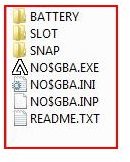
The steps to get and run the emulator are as follows:
- Get the emulator from the Official NO$GBA website
- (Or alternatively get the NO$GBA emulator from the Emulator Zone website)
- Prepare your games by downloading the ROM image onto the PC - this is the most complex and difficult part of the process - but this step-by-step guide should help (or this one)
- Unzip the downloaded emulator file into a folder you want the NO$GBA emulator to reside
- Double click the ‘NO$GBA.EXE’ to run the emulator (you will be asked to choose the ROM image for a game before anything else which is why you need the ROM images prepared)
- Simple as that (apart from the backing up games part!).
Once you have a game running see the next section for changing configuration details.
Important: While some standing legal decisions in America may create the impression that you are allowed to do this, the legality of using an emulator is dependent on how and where it is used, and could change based on future legal outcomes. It is solely the reader’s responsibility to establish the legality of these techniques in their legal jurisdiction. The author and publisher accept no responsibility for outcomes of following the advice in this article, in keeping with our Terms of Use.
Configuration
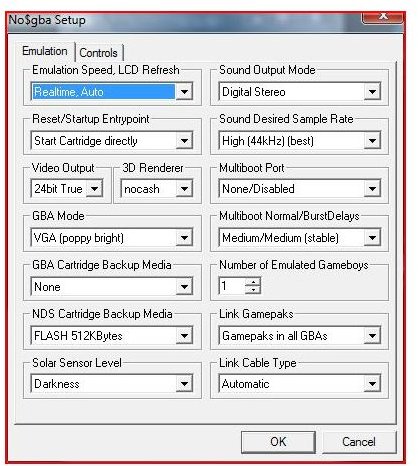
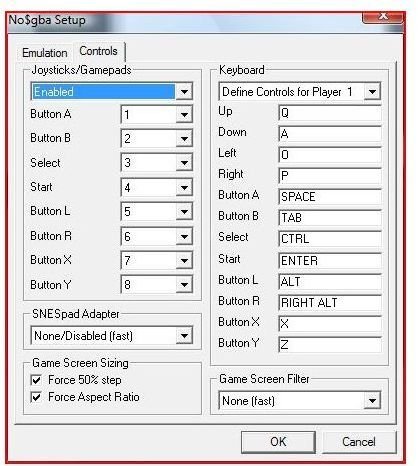
Once running, you can access the configuration options at any time - by either pressing the ‘F11’ key or using the ‘Options->Emulation Setup’ menu option.
Use the ‘Controls’ tab to configure your gamepads and key settings.
Use the ‘Emulation’ tab to configure particular settings that effect the performance of the emulator. You can change the Emulation Speed, the Sound, rendering, backup media (for save games) and there are some options for multiplayer emulation.
The ‘Utility’ main menu is used for developers and uploading to the NDS (or GBA), or if you have connected the PC to the DS then you can use this to help backing up ROM images. For advanced users and developers only!
A problem I ran into when running games was that occasionally the game would complain that it could not access the save game, and that I should reset the DS and reinsert the cartridge. This problem is caused by there being no auto-detection of the game save type in this version of the emulator. This is solved by doing either of the following:
-

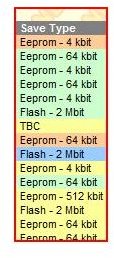
Trial and Error approach
- Enter the Emulation Setup user interface.
- Find the ‘NDS Cartridge Backup Media’ drop down list
- Select each option in turn and use the ‘File->Reset Cartridge’ menu (or press the ‘Num-*’ key)
- Keep trying this until it doesn’t come up with the error message
-
Search on the Web approach
- Go to the advanscene website
- Click on the ‘NDS Release List’ on the left-hand menu
- Find your game on the list and note down the value under the ‘Save Type’
- Select this in the ‘NDS Cartridge Backup Media’ drop down box in the Emulation Setup user interface, and click ‘OK’
- Reset the Cartridge (press the ‘Num-*’ key, or use ‘File->Reset Cartridge’ menu)
You must exit the emulator and start it again, or reset the current cartridge to make sure that any changes to the configuration take proper effect.
Running a Game on the NO$GBA Emulator
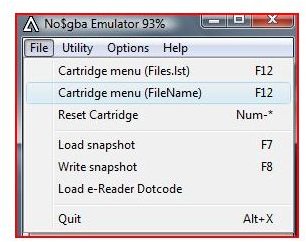
When first run the NO$GBA emulator asks for a DS ROM image of a game to run. Once you provide it with one, it will run the game immediately.
You can however, change the currently emulated cartridge by using the ‘File’ menu.
- Select ‘File->Cartridge Menu (File Name)’ or press ‘F12’ to open the list of ROM images to select a different game to play.
- If you wish to reset the current game select ‘File->Reset Cartridge’ from the menu. This is useful if you have changed emulation options and wish to see their effect on the game being played.
Have fun!
